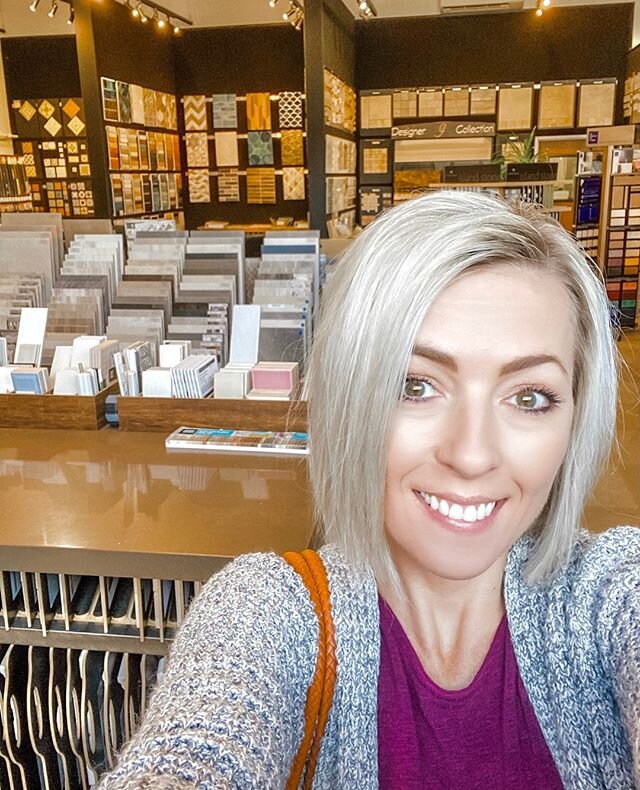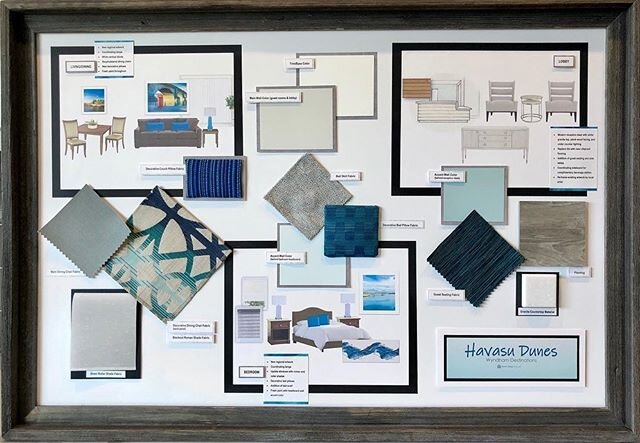How to Easily Create a Cohesive Interior Design Plan
CONGRATULATIONS, you’re building a house! Perhaps you’re planning a remodel. Either one is worth celebrating, but both can be daunting tasks when it comes to choosing selections for your space. If you’re wondering where to begin, the answer is, RIGHT HERE! In this post, I will be sharing the easy process I used to create a cohesive interior design and décor plan for my home.
You can use this same interior design and décor process for a new home, a home office, a business space, or a remodel.
On July 22, 2017 my husband and I excitedly scooped the first shovel of dirt from the site of our forever home. The architectural plans were finalized, the permits were all approved. (I’ll save all the details about that whole marathon of a process for a future post.) It was finally time to bring our dream house to life, but I had no idea where to start. Interior and exterior selections had to be made, materials had to be ordered, there was a schedule, and I was completely overwhelmed. This was going to be the house we lived in for the long haul, which made it important for us to retain creative control and make it exactly how we wanted it to be. Thus began my journey to find the best way to arrange interior design and décor ideas into an organized format that I could use to design our dream home.
With beginner level experience in Microsoft PowerPoint, you can create a beautiful and cohesive Interior Design that will help you make finish and home décor selections with confidence.
I’ve outlined the process for you here:
· First, you need to determine your home design style. Is it Traditional, Modern, Industrial, Rustic, Farmhouse, or something else? Take a look at your house plans. It’s important for your home’s exterior style to continue after you step inside. Otherwise, the interior and exterior will appear disconnected. The plans should provide you with a good idea of where to start. Do some internet research of home design styles and save the ones that fit your preferred aesthetic in an electronic file to use as reference. You may have it in your mind that you prefer traditional styles, but end up saving more examples of modern homes. Houzz.com is a fantastic resource for all things home related. As shown below, you also have the ability to create Idea Books on Houzz. This is a great way to keep your ideas organized, and it’s free to use.
· Inspiration is everywhere. Drive through your favorite neighborhoods; spend some time on Pinterest and Google Images; browse through magazines; etc. Pretty soon, you will start to see a pattern in the styles you are drawn to.
· Now, it’s time to narrow down your saved ideas and begin putting them in order. You have the ability to create idea boards (also called mood boards) within Houzz, but I prefer to use Microsoft PowerPoint to create idea boards. You create anything from simple text presentations to slide shows complete with videos, animations, graphs, and audio files. With PowerPoint, you will have the ability to spruce the boards up a bit with the addition of text, weblinks, drop-shadows and pre-loaded templates. PowerPoint files can also be printed, shared, or even presented if you have someone you’re working with on the space design. For this purpose, you need very little PowerPoint experience. Below, I’ve outlined some steps you can use to create your own idea boards:
o Open PowerPoint and start a new document.
o Think of the room you want to design (the example below shows the kitchen idea board I used to design the kitchen in the headline photo at the top of this post).
o View your saved files or idea boards from Houzz for that room.
o Use Screenshot (iMac) or the Snipping Tool (Windows) to select elements from your files or idea boards that you would like to include in that particular space.
o Paste the selected elements into your blank PowerPoint document. As you add more items, you can move them around and re-size them until you’re happy with the arrangement. Take time to add and remove different items to see which ones fit the design best.
o Add text to describe the items. It’s a good idea to include web links to each product so you don’t have to remember later where to purchase each item.
o Add borders, drop-shadows, and other style options to give your idea board a more professional look.
o Another helpful option is to create an idea board for whole home selections, like lighting. The example below shows a lighting package for various rooms of a house, but you can use it for any project you’re working on. This type of idea board will help you create a cohesive look and will tie the rooms together.
o Create a new slide for each room until you’ve got a design for each room in your space.
· Helpful Tips: Ask your contractor to provide you with a selection checklist. This is a list of every item you will have to pick out to complete the build/remodel. Next, picture yourself standing in each empty room. Look around at every detail from the ceiling to the floor and make a list of what furniture and decorative elements you would like to incorporate.
What color are the walls? Is there any wainscoting?
What type of flooring are you standing on? Carpet, wood, tile?
What does your lighting look like? Will there be a fan or chandelier? Are there lamps on end tables?
Think of artwork, area rugs, faucets, cabinets, ceiling beams, door handles, etc.
There you have it! It just takes a bit of trial and error to get the hang of it, but you won’t regret the effort you put in. Whether you are designing a space on your own, or you’ve hired an Interior Designer, it’s incredibly important to have a solid vision of what you want. This process removes any space for miscommunication and will get you the home or office Niche of your dreams!